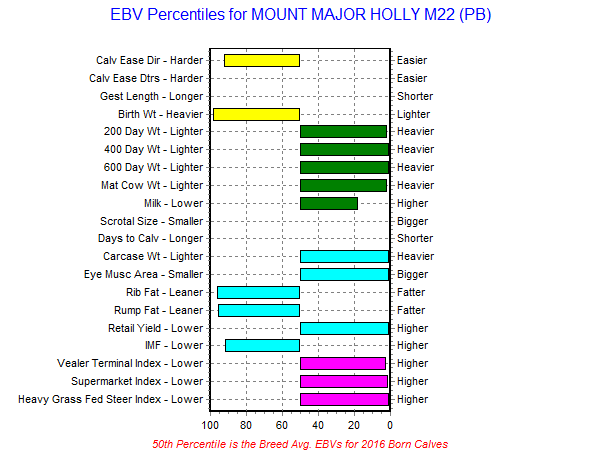Testimonials
Sale 2025
Very enjoyable day and I was lucky enough to buy a couple of the girls and a nice little bull. Great hospitality. Thanks Davo and family. - BG
Great to catch up again. Nice to see the cattle again. 1800km trip well worth the drive. - SR
Photos from Matt Robertson, Reedy Creek, SA (1/10/2025)
|
|
|
Purchased Qomet DVD Q30 in 2020. He has developed into a beautiful, full bodied bull with a wonderful temperament and very easy to handle. Giving us a strong line of heifers to improve our herd. With no calving problems throughout his service time. Wouldn't hesitate to purchase another bul from Mount Major stud with their professional and personal service.
- Di & Shane Wilson, Milawa, VIC (25/9/25)
 |
 |
| Aug 2020 | Sep 2025 |